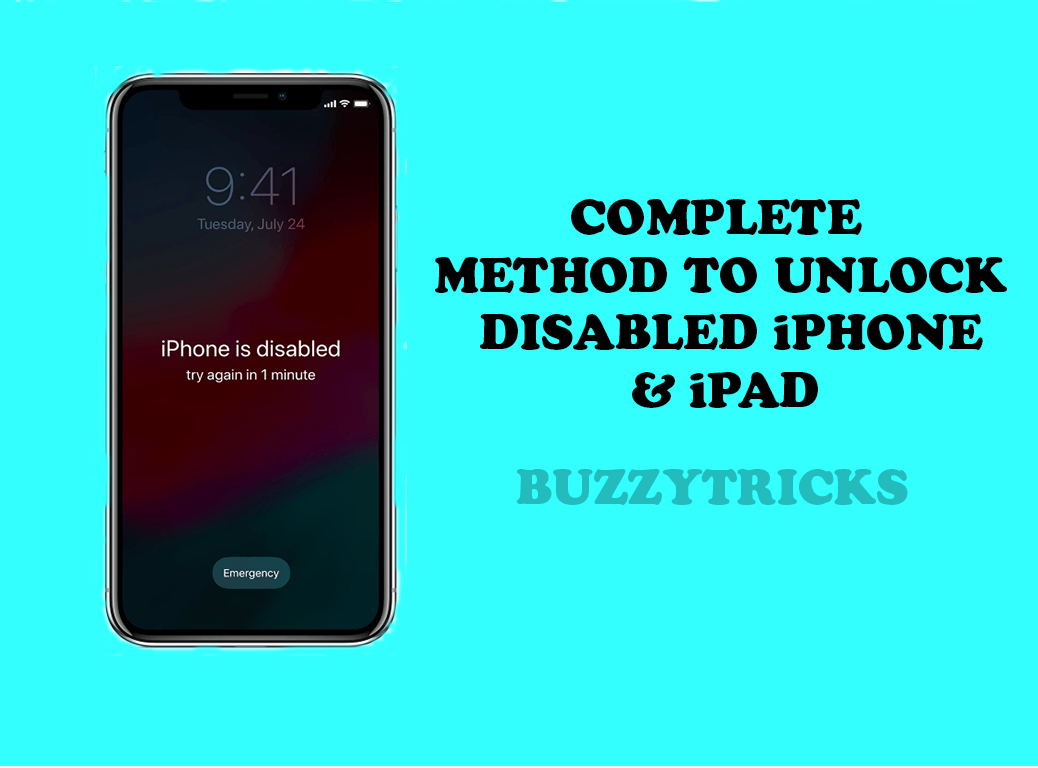Hidden administrator account windows 10 is the most widely search term which people often find on the internet. It is very easy to create a hidden user account in windows. We are here to share the new track called the hidden administrator account trick.
We have also shared some of the best computer tricks and windows tricks on our website. And also other tricks related to windows, Such as This Copy of Window is not Genuine. Do check all and enjoy this new hidden administrator account windows trick here.
Nowadays it is possible to create variously hidden and secrete user accounts in Windows. Uncountable numbers of individuals are using windows which are considered to be one of the best and user-friendly Operating systems. No wonder they are a lot of satisfied users. In addition, there are various interactive features that Windows provide in terms of multiple user account and support.
So, it means you can create more than a single account in the Windows OS. In this article, let us learn How to create hidden administrator account windows 10. You can also Check How to fix Windows Explorer Crashing. The below-given methods will give a detailed procedure on how it is done.
Create Hidden/Anonymous User Account In Windows:
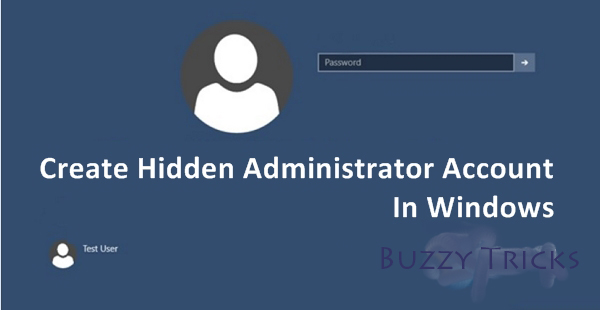
Basically, the procedure to create a hidden administrator account in Windows 10 is quite simple. With the help of a notepad, you can hidden administrator account in windows. And with the creation of the anonymous account, you can have your desired password and username too. Plus accessing the account will be like normal account access.
Also Read : How to Unlock Disabled iPhone Without iTunes?
Steps To Hidden Administrator Account Windows:
Open Notepad :
The first thing you would need to do is open the notepad of your Windows by clicking on the Windows button and selecting the Notepad option. Then the notepad opens.
Copy Given Code:
After that you have to copy the below given codes and paste them in the notepad.
- @echo off
- net user hidden password hello /add
- net local group Administrators Buzzytricks /add
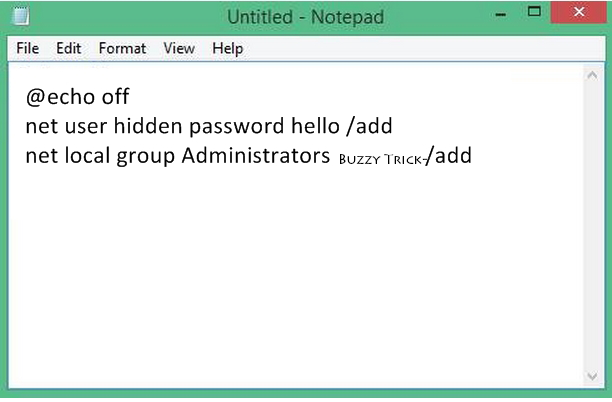
Replace Password & Username:
Basically in the above code, you have to replace the word ‘hello’ with the password of your choice. The same has to be done for the word ‘Buzzytricks’ which has to be replaced with the username of your choice.
Also Read: Top 6 fastest & Secure Web Browser for Android.
Save File With .bat Extension:
After that you have to save the given file in the name “Hidden.bat”
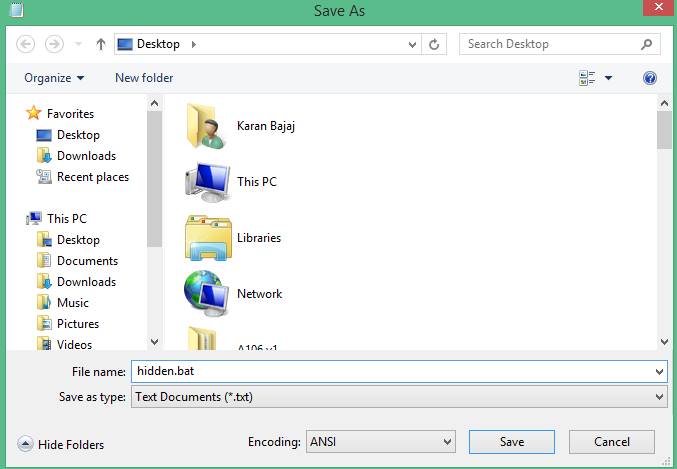
Run The File:
Then you need to open the given file (i.e. saved notepad) by right-clicking it and running it as administrator. Once that is done, a command prompt will get displayed and your hidden administrator account windows are created.
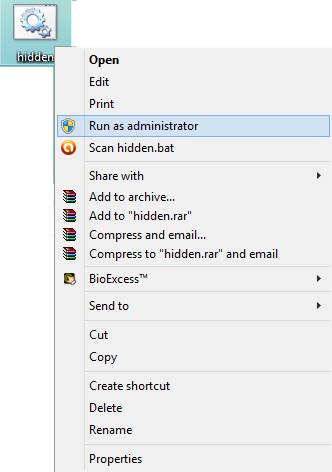
Check Code Works Or Not:
For checking if this is a hidden administrator account for windows 10 has been created, you would need to open the given command prompt. Then you would have to type the net user and press the enter button.
Done:
Once it’s done, then a hidden administrator account windows will be created which has got complete admin access for your Windows.
Final Words:
Frankly, with this trick, you can ensure that there is great privacy in taking care of your private information. Plus it helps in exploring the various hidden accounts along with gaining complete and proper access to the windows tool as an administrator.
We hope you like our hidden administrator account windows 10 trick. If you want to share this trick with your friends then you can share it via below social media sharing options. If you have any doubt regarding this trick or wants to share the new trick with us just drop the comment below. Enjoy this amazing latest Trick.